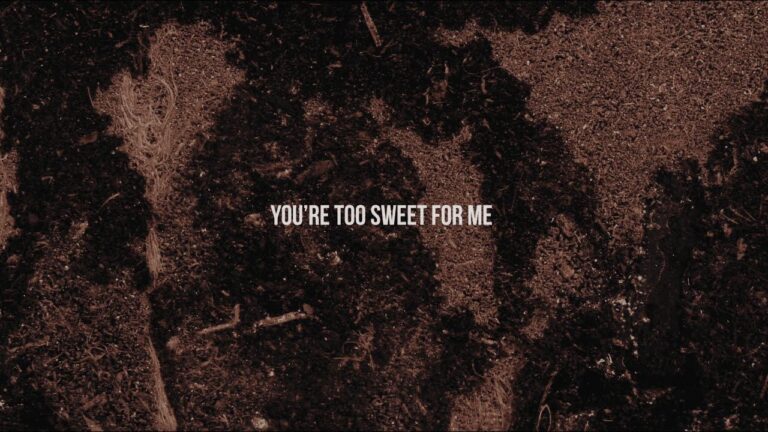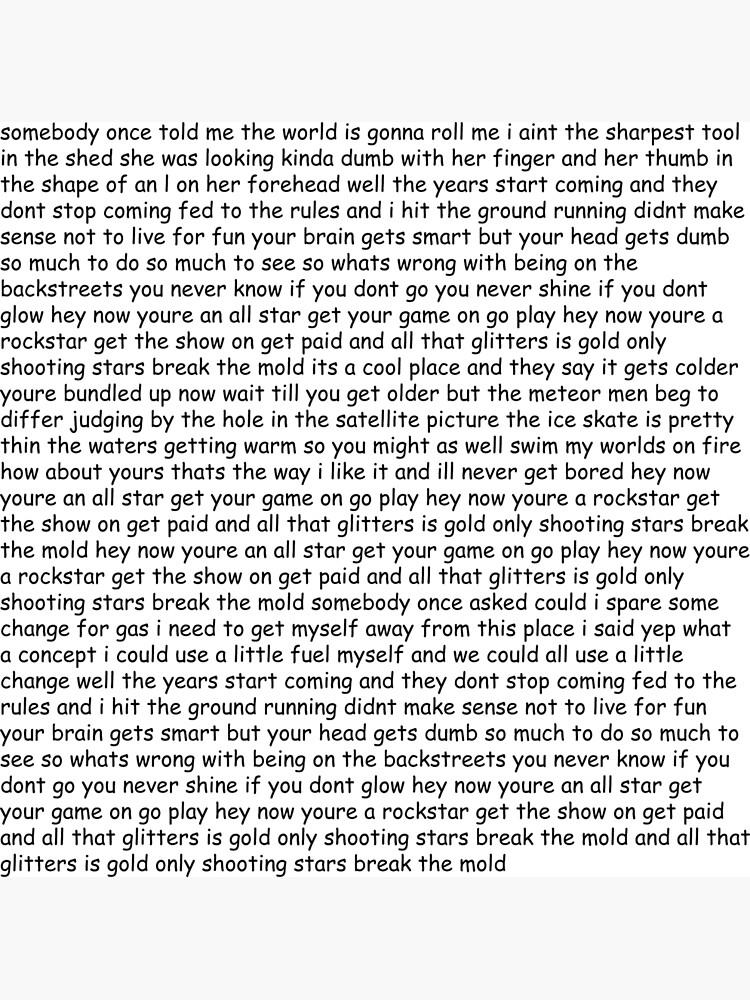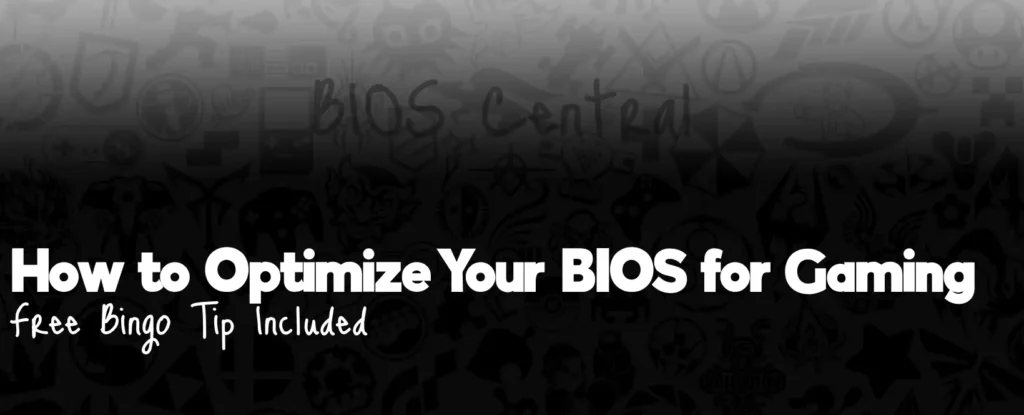
Are you tired of experiencing lag, frame drops, and poor performance while gaming? Look no further! Optimizing your BIOS settings can be a game-changer, unlocking the full potential of your system and taking your gaming experience to the next level. In this article, we’ll explore the essential tips to help you get started.
Update Your BIOS
The first step in optimizing your BIOS settings is to ensure that you have the latest version installed. Manufacturers often release updates that can improve system stability and performance, so it’s crucial to stay up-to-date. Check the manufacturer’s website for updates and follow their instructions to install them. Remember to always proceed with caution when updating your BIOS, as incorrect installation can lead to system instability.
Enable XMP
One of the most significant features you can enable in your BIOS is XMP (Extreme Memory Profile). This setting allows you to run your RAM at higher speeds than the default settings, providing a significant performance boost for gaming. By enabling XMP, you can unlock the full potential of your RAM, resulting in faster loading times, smoother gameplay, and reduced lag.
Configure Your GPU
Your GPU (Graphics Processing Unit) plays a pivotal role in gaming performance. Properly configuring your GPU settings can make a noticeable difference in your gaming experience. This may involve adjusting settings such as power management, fan speed, and memory clock speed to optimize performance without compromising stability.
For example, you can adjust the power management settings to prioritize performance over power consumption. This can help reduce the temperature of your GPU, which can lead to improved performance and reduced noise levels. Additionally, you can adjust the fan speed to ensure that your GPU stays cool and quiet during extended gaming sessions.
Disable Unused Devices
Disabling unused devices in your BIOS can help improve system performance and reduce latency. By eliminating unnecessary background processes, you can free up system resources for gaming, leading to smoother gameplay and reduced input lag.
For example, if you’re not using your onboard sound or network controllers, consider disabling them in your BIOS. This can help reduce the load on your system and improve overall performance.
Additional Tips
In addition to optimizing your BIOS settings, consider exploring other factors that can impact your gaming experience. These may include:
- Driver updates: Regularly updating your drivers can help ensure that your system is running with the latest software and hardware optimizations.
- System cooling: Proper cooling can help keep your system components running at optimal temperatures, reducing the risk of overheating and improving overall performance.
- Hardware upgrades: Upgrading your hardware components, such as adding more RAM or a faster storage drive, can help improve overall system performance and reduce loading times.
Remember to always back up your data before making any significant changes to your system.
Optimizing your BIOS settings is a crucial step in achieving optimal gaming performance. By following the tips outlined in this article, you can unlock the full potential of your system and take your gaming experience to the next level. Remember to approach any changes with caution and always research and proceed carefully when making adjustments to your BIOS.
If you’re in the mood for a break from aggressive gaming, why not try your luck at bingo? It’s a great way to relax and have some fun. Click here to learn more about bingo games.